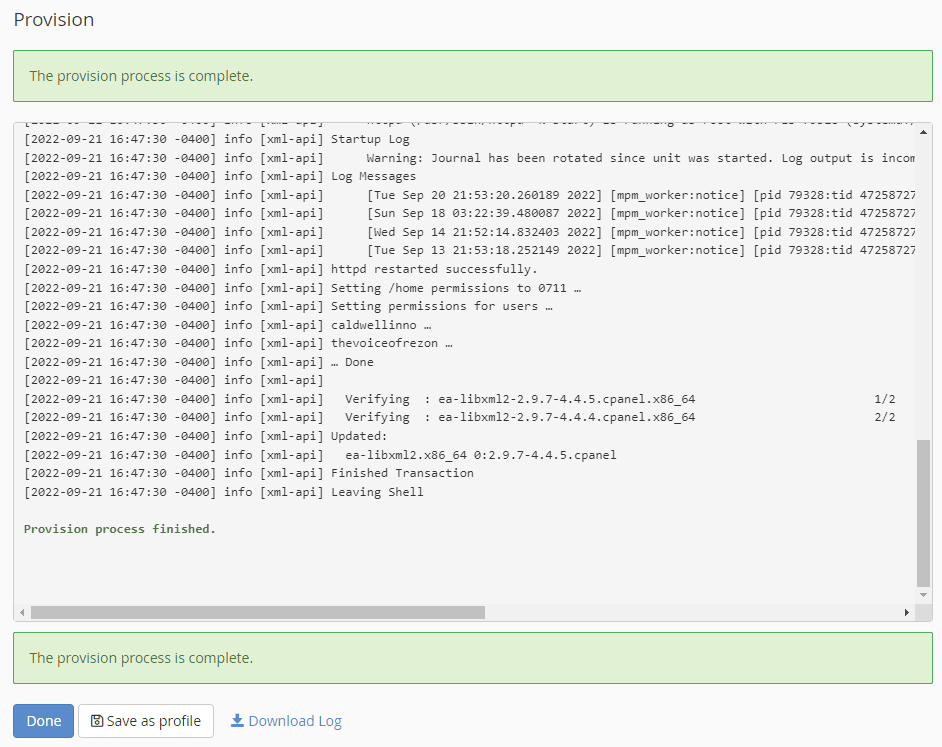If you are using or running a cPanel server, and need to upgrade your Apache or PHP version. It is very easy to upgrade in cpanel. CPanel provides the EasyApache tool in Web Host Manager (WHM) to make these updates.
While some generally prefer to run this functionality from the command line, the WHM graphical user interface (GUI) is a simplified method.
Below article will help you to upgrade Apache and PHP with cPanel’s EasyApache tool.

Step 2: Access EasyApache in WHM
From the left-hand navigation, in the Software section, click EasyApache 4.
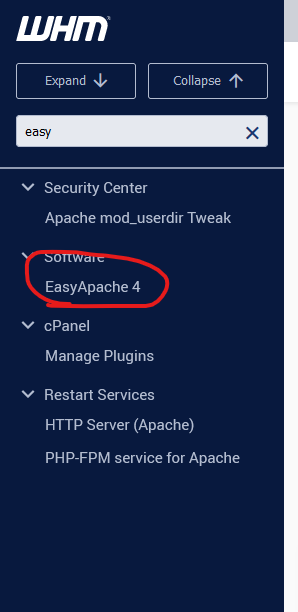
Step 3: View Current and Available Packages
Click Customize next to Currently Installed Packages.
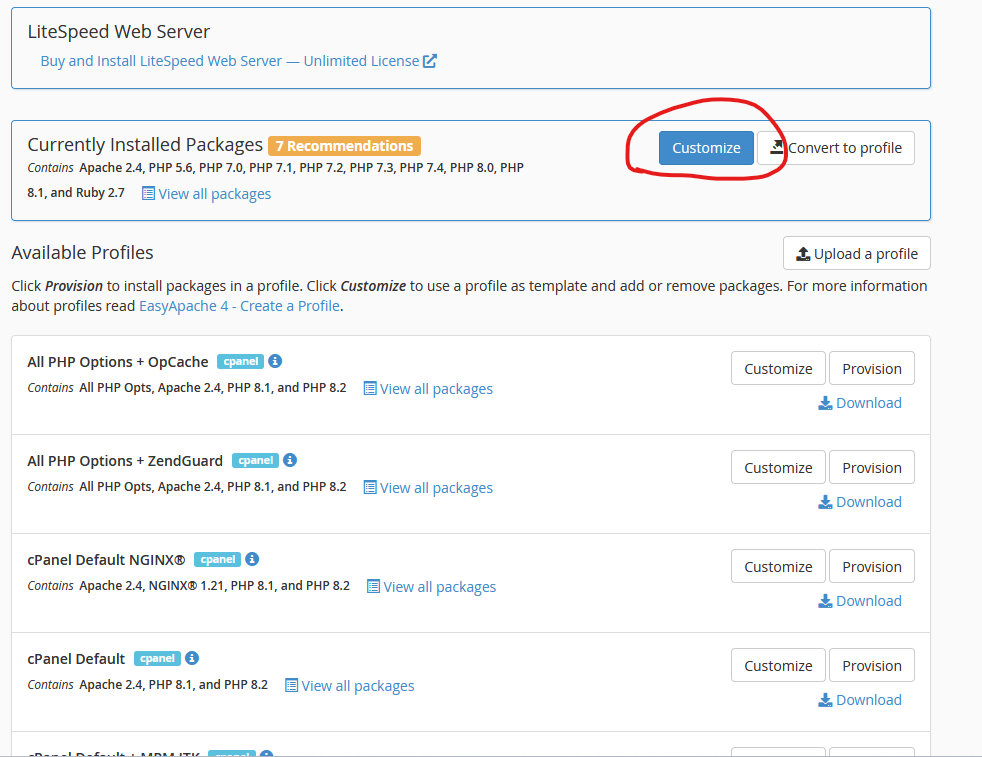
Here you see the different categories to the left and the associated packages on the right. In addition, your installed packages have an activated toggle labeled Unaffected. If updates are necessary, the toggle changes to Update and is on by default.
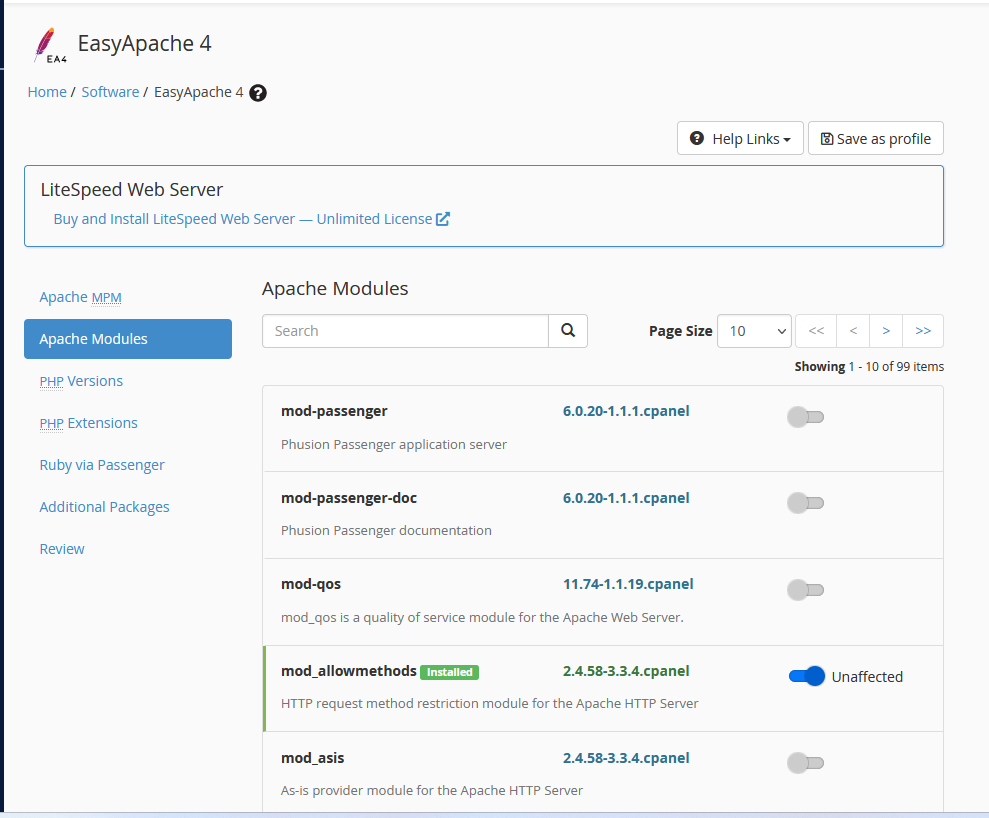
Click PHP Versions.
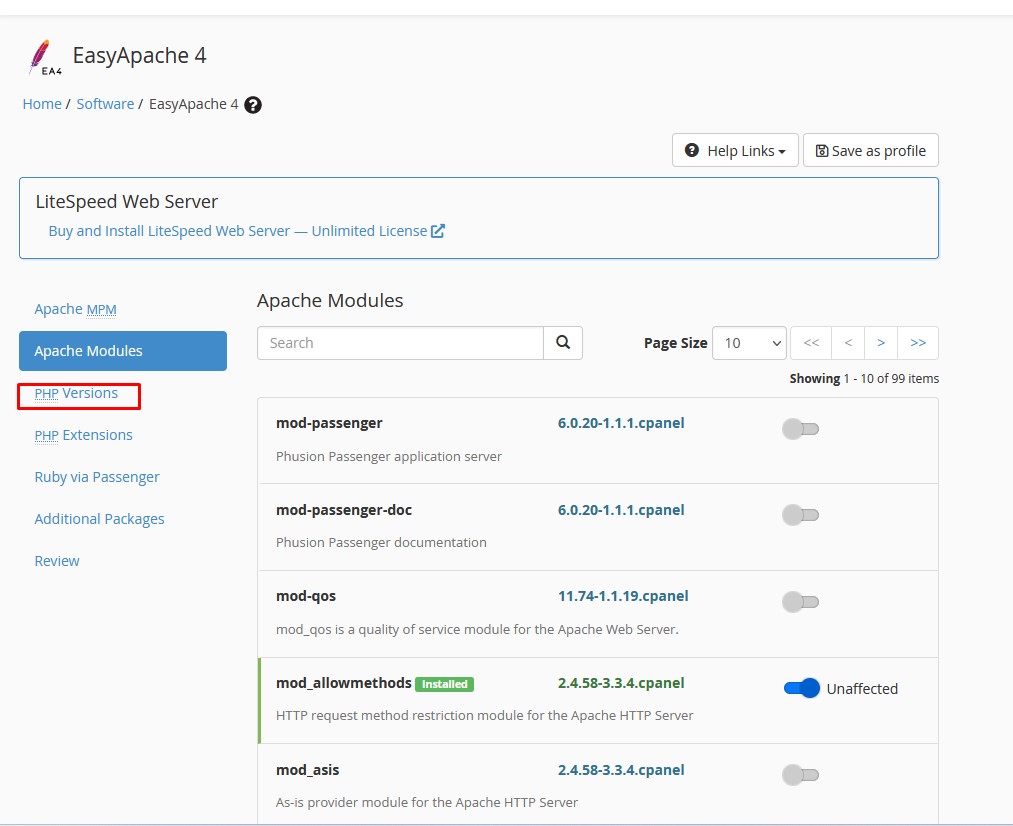
Now You will see all the available packages listed.
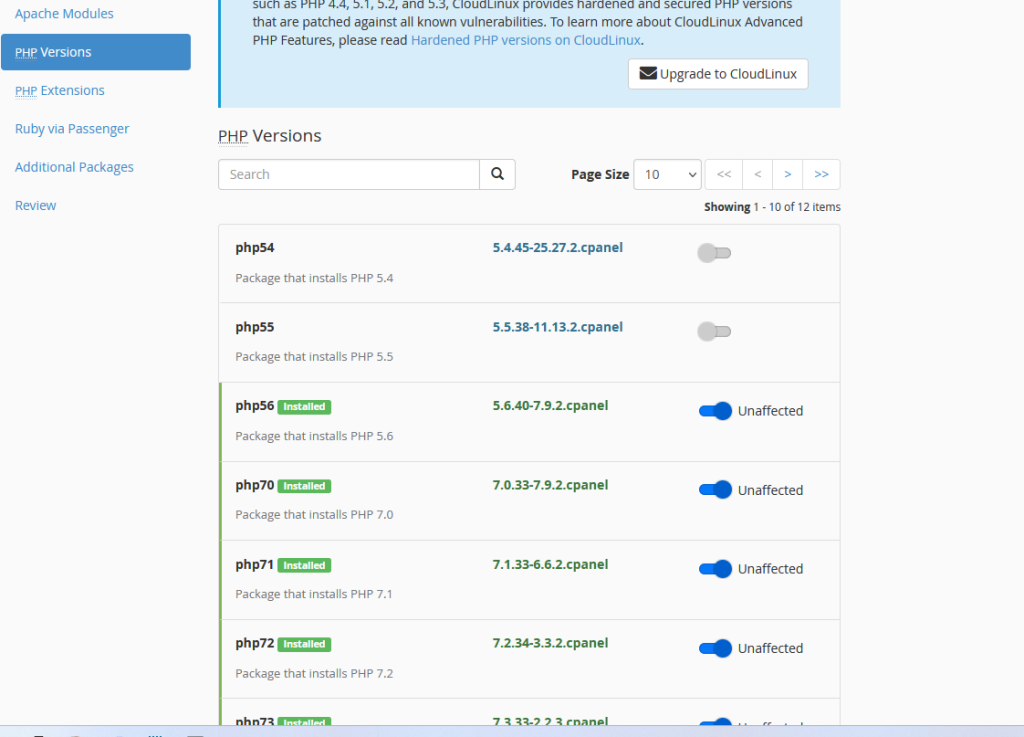
Now you can have to scroll down to view your installed packages.
Click the toggle next to the option to install additional modules or PHP versions. Once you have made all selections, and than click Next.
You may also click Review on the left to skip any unnecessary categories.
Step 4: Review Packages and Complete Installation
Now you will see any new packages, updates, uninstalls, or unaffected packages you will provision from the Review page.
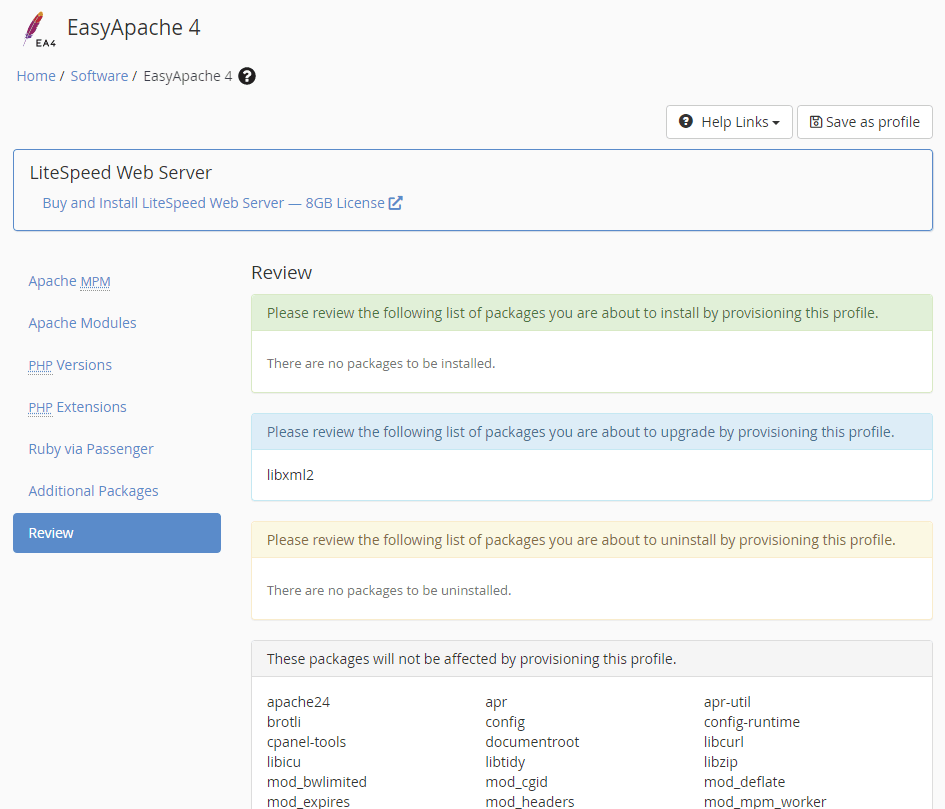
You receive a confirmation that the provisioning process has started.
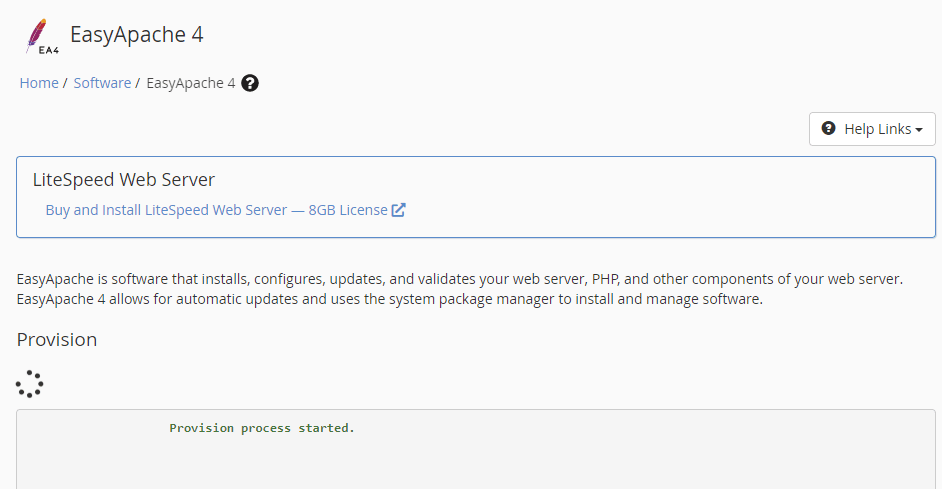
Step 5: Complete the Installation
Once the provisioning process completes, you receive a green confirmation. Click Done to return to the EasyApache 4 main page.